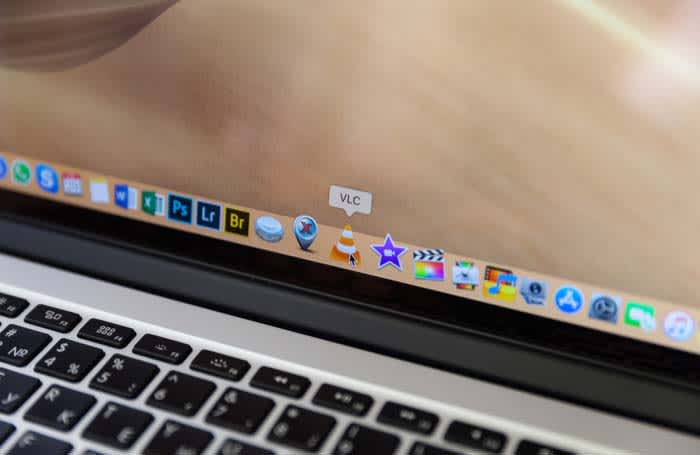 There’s not much more annoying than watching your computer try to open a video with its shoddy default video player. As your PC sputters to try to make it happen, you can’t help but wish that your computer would just play videos through VLC by default.
There’s not much more annoying than watching your computer try to open a video with its shoddy default video player. As your PC sputters to try to make it happen, you can’t help but wish that your computer would just play videos through VLC by default.
Luckily, there is a way to make that happen, and, better yet, we can tell you how!

How to use VLC
Read now ►How to make VLC your default video player
If you have Windows 10
- Open your settings
- Click on Apps
- Click “Default Apps” in the left rail
- Scroll down to your default video player
- Click on it, and switch it to VLC
- That’s it! You’re all done!
If you have a Mac
- Right click on a video file with Finder
- Choose “Get Info”
- Go to where it says “Open With”
- Change the current program with VLC
- Click the button below that says “Change All”
- A new window will pop up. Click Continue
- All video files with that extension will now open in VLC by default
- If you want to do this to multiple types of files, you will need to do it to each type of file
Wrapping up
Once you are done, you will be able to use VLC to open almost all of your videos by default. VLC can open pretty much any type of video file, and it is your best option for viewing obscure formats.


